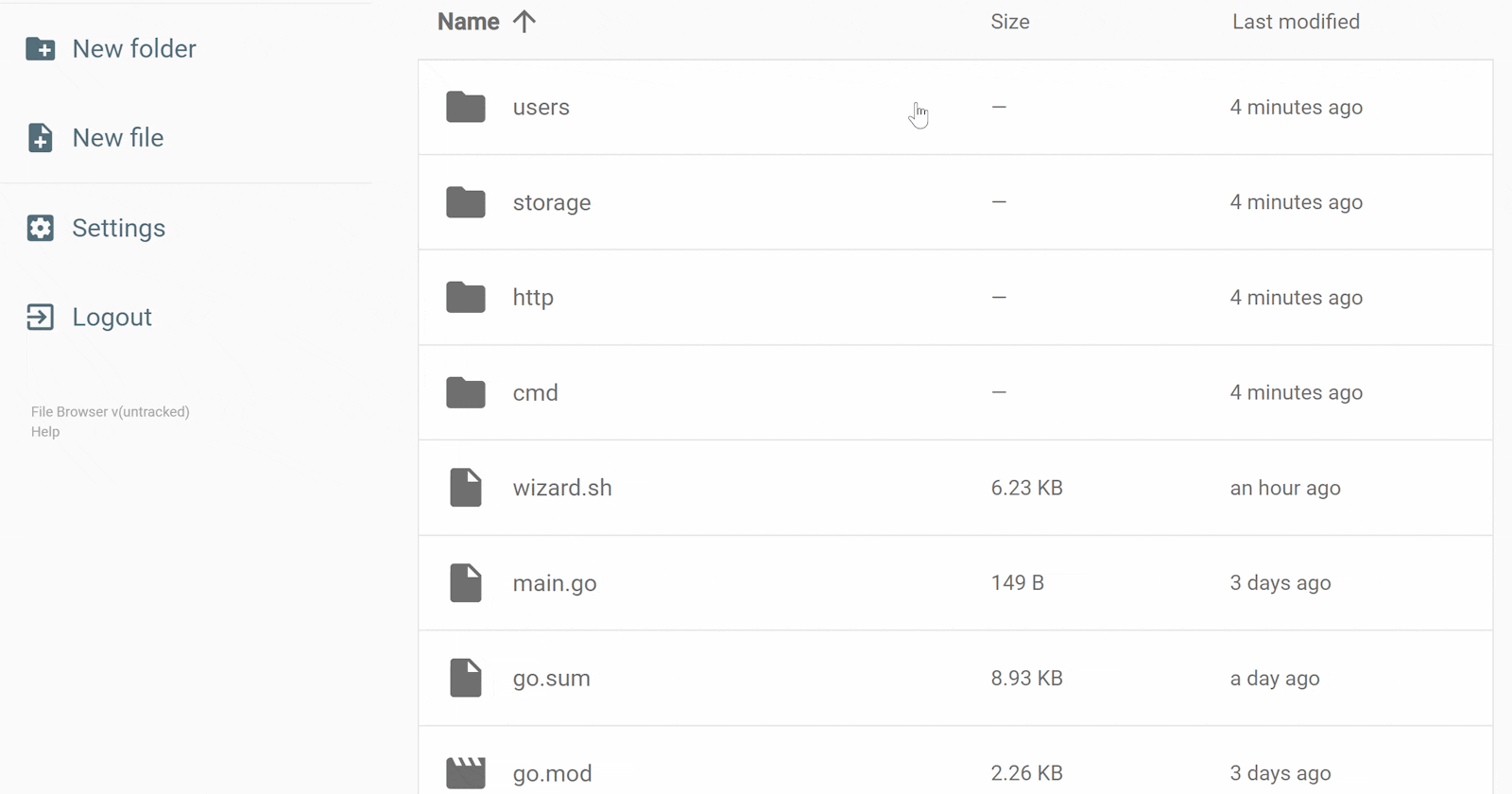File Browser is an open-source and cross-platform file manager that allows users to access, view, edit, and manage the files and directories stored on their computers. Node.js powers it and supports the most popular operating systems including macOS, Windows, Linux, and many more. It supports multiple users and provides advanced file management capabilities such as file sharing, search, and versioning.
- Step 1: Create a folder to store your file browser data in your host machine. As my example, I created a folder
filebrowserdatainside thedockerfolder.
# Create filebrowserdata inside docker folder
mkdir -p docker/filebrowser
- Step 2: By default, File Browser already has a configuration file with some defaults so we can mount the root and the database. Although we can overwrite by mounting a directory with a new config file. In my case, I’ll create a new config file in the folder that I’ve made above.
# Move to filebrowserdata folder
cd docker/filebrowser
# Create filebrowser.db & .filebrowser.json file
touch filebrowser.db & touch .filebrowser.json
# Then add config contents to your .filebrowser.json as below
{
"port": 80,
"baseURL": "",
"address": "",
"log": "stdout",
"database": "/database.db",
"root": "/srv"
}
- Step 3: Install your
filebrowserin your machine.
brew tap filebrowser/tap
brew install filebrowser
- Step 4: Start your
filebrowserusing Docker.
docker run \
-v ~/docker:/srv \
-v ~/docker/filebrowser/filebrowser.db:/database.db \
-v ~/docker/filebrowser/.filebrowser.json:/.filebrowser.json \
-u $(id -u):$(id -g) \
-p 8080:80 \
filebrowser/filebrowser
- Step 5: Access File Browser using port 8080 with default username/password:
admin.

That's it. From now on, you can use Filebrowser as a file manager to store any data that you want. I hope you find this blog helpful!